IFI Techsolutions
Microsoft Gold Partner & Cloud Solution Provider – US | UK | Europe | India | UAE | Australia

AVD vs W365- Experience
You are here:
- Home
- IFI Updates
- AVD vs W365- Experience

As we saw the comparison between Azure Virtual Desktop and Windows 365, We shall look into how these two services differ from each other in terms of experience.
We will be discussing the user experience for an IT Admin and as an End User
Now let’s look at the comparison between Azure Virtual Desktop and Windows 365 from an IT Admin’s perspective.
We will be discussing on 5 important comparison factors between AVD and W365 from an IT Admin’s perspective. The factors are:
Azure Virtual Desktop and its components are managed via the Azure portal, PowerShell, or third-party tools.
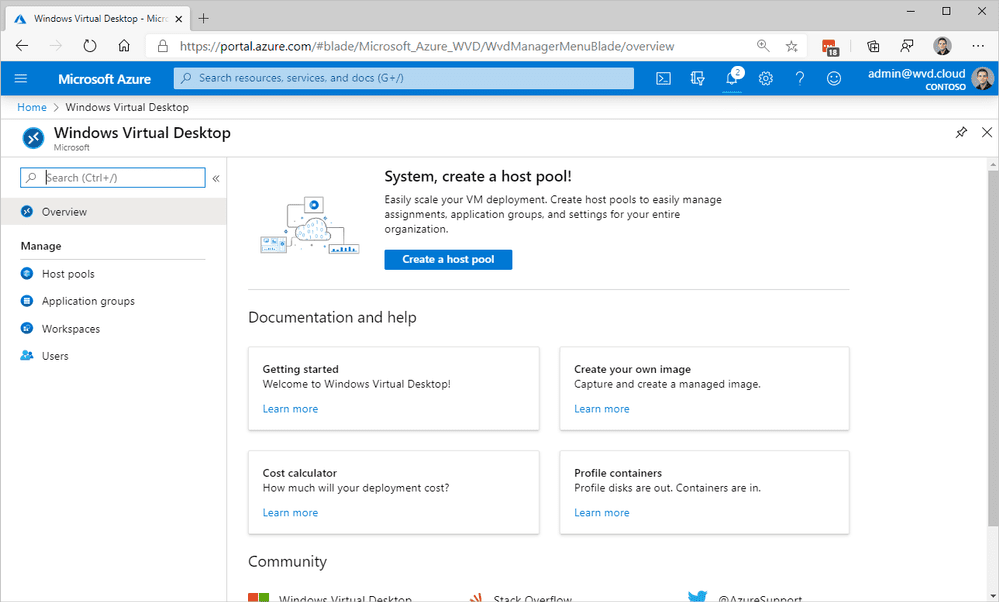
Enterprise cloud PCs are managed via Microsoft Endpoint Manager (MEM) and the Azure portal is utilized for all networking. Microsoft Endpoint Manager (MEM) allows management of cloud PCs at the OS level and above. Admins do not have access to make changes to the underlying VM resources, they can only make changes to Windows and applications.
Business cloud PCs do not have a dedicated management portal and are not integrated with Endpoint Manager. Business cloud PCs can only be managed by the end-user assigned to the desktop while logged into it. The user can perform actions such as PC restarts from the cloud PC web portal, Admins can manage Business cloud PC license assignment with Windows 365 Admin portal.
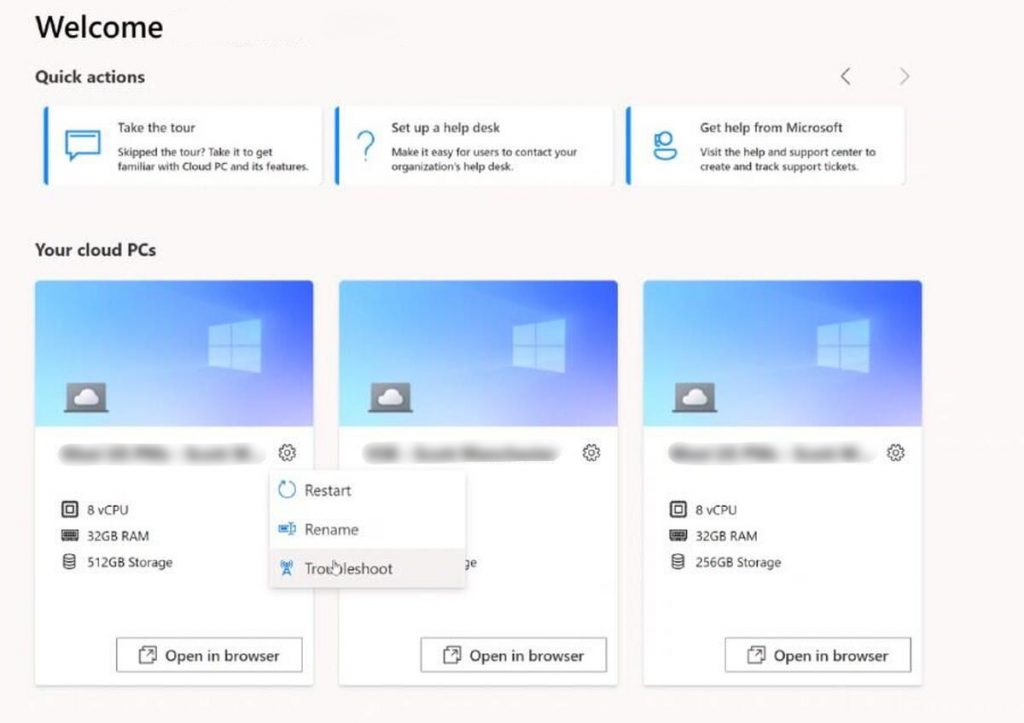
Azure Virtual Desktop supports all current versions of Windows, including Windows 10 Enterprise (single session), EVD (multi-session) and Server 2012/2016/2019 whereas Windows 365 cloud PCs only support Windows 10 Enterprise (single session) since they are dedicated, non-multi-user desktops.
Azure Virtual Desktop consists of all image types. These include Azure Marketplace images, custom images, and shared image gallery images. Using these images, you can create Session host VMs and be kept up to date by updating the image and then re-imaging session hosts to the latest version.
There is no limit on the number of Azure images that can be used in an AVD environment.
Enterprise cloud PC images support Microsoft-provided Windows 10 Enterprise OS or custom images stored in a customer’s subscription. These images must be Gen1 VM hardware. There is a limit of 20 custom images per Azure AD tenant.
Business cloud PCs don’t support custom images and must be deployed from Microsoft provided Windows 10 Enterprise OS.
Azure Virtual Desktop session hosts can be updated via Microsoft Endpoint Manager (MEM), through a golden image, or even manually. Applications can be delivered to session hosts via image updates, manual installation on host VMs. The updating and application delivery process in AVD is very flexible and can be fully automated.
Enterprise cloud PCs can be updated via MEM or manual methods. Image-based software deployments are not typical without third-party tools.
Azure Virtual Desktop session hosts can be backed up and protected in several different ways including Azure Site Recovery and Azure Backup. Currently there is no native backup method for Windows 365 cloud PCs since they are not accessible to admins at the storage or hypervisor level.
Azure Virtual Desktop includes logging, diagnostics, monitoring, and reporting capabilities. Logs are generated by the AVD service and AVD agent running on session host VMs. This information is streamed to Azure Log Analytics where it is captured and visualized with Azure Monitor workbooks.
Due to the lack of hypervisor-level access to cloud PC VMs, monitoring is possible only via Endpoint Analytics, which is the same tool that can be used for monitoring physical endpoints. Business cloud PCs do not currently have a monitoring interface.
IT admins fully control all aspects and components of Azure Virtual Desktop networking since it runs in a customer-managed Azure subscription.
Enterprise cloud PCs have the same network flexibility as in AVD deployments.
Business cloud PCs, on the other hand, do not have any network flexibility. Microsoft fully controls the IP addressing, traffic flow, and security of Business cloud PC networking
Azure Virtual Desktop greatly benefits from usage-based Azure pricing model and auto-scale can be used to drastically reduce Azure compute and storage. It is also possible to use Azure Reserved Instances to reduce costs and guarantee available capacity.
Windows 365 cloud PCs are priced on a fixed monthly basis which means even if a user does not log into their desktop at all during the month, the desktop will cost the same as if the user logged into their desktop every day. Therefore, the concept of auto-scaling does not apply to cloud PCs. This has significant impact on cost efficiency in different use-cases.
Now that we have looked into the comparison between Azure Virtual Desktop and Windows 365 from an IT Admin’s Perspective, Now let us see what an end user will experience between Azure Virtual Desktop and Windows 365.
We will take into consideration the below parameters for comparison, they are:
In order to connect to the Azure Virtual Desktop, We have to download the Remote Desktop Client or go the URL https://rdweb.wvd.microsoft.com/arm/webclient/index.html, You can download the application from the URL Remote Desktop Client.
For Windows 365 Cloud PC users will have to navigate to the URL https://cloudpc.microsoft.com/ and follow the same logging in process as the Azure Virtual Desktop.
When you log in to the Azure Virtual Desktop, you will be able to see the assigned Session Hosts
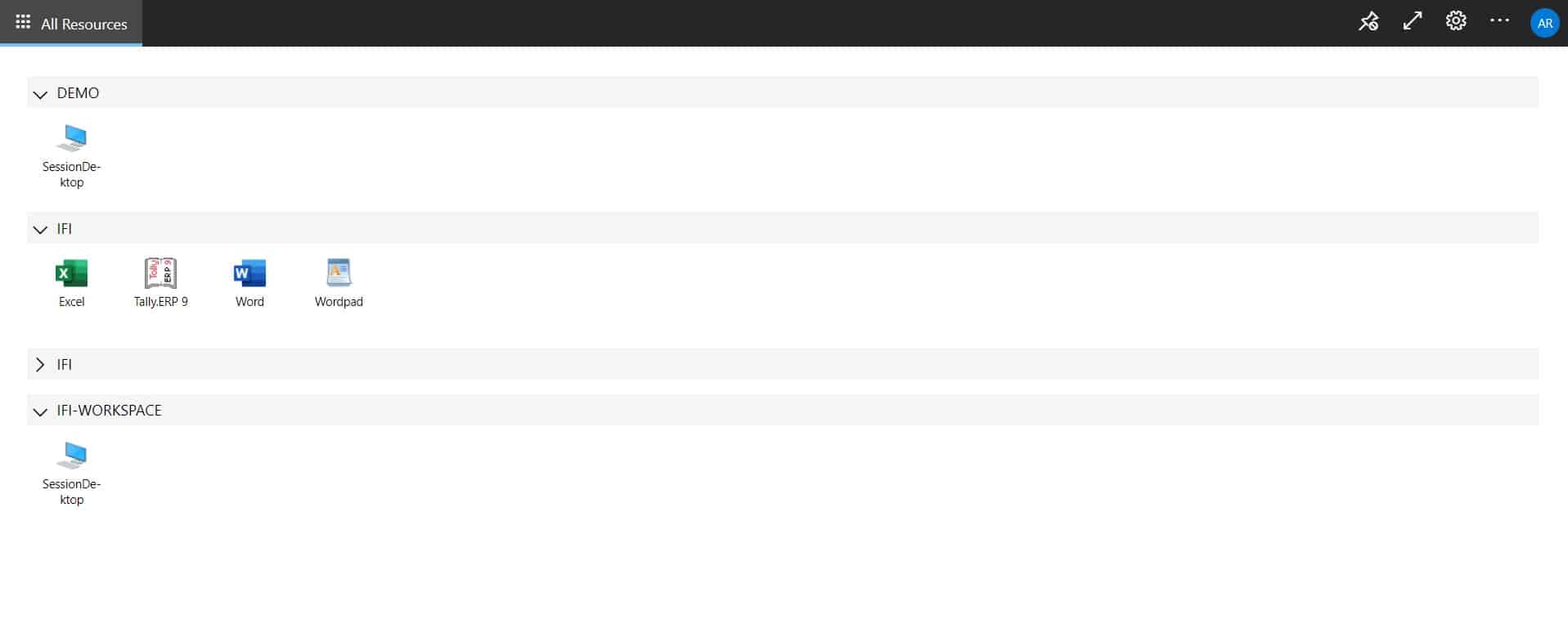
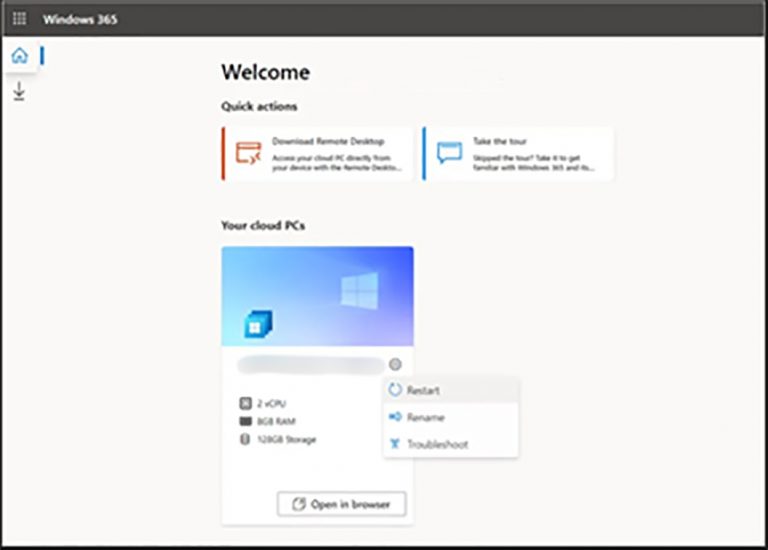
Post connecting to your assigned Cloud PC/Session Host the experience is same and you will be able to see a Desktop Screen
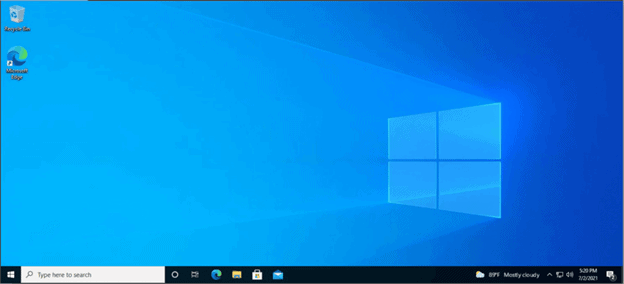
Both Azure Virtual Desktop and Windows 365 cloud PCs support printer and scanner redirection via the Remote Desktop client app.
With AVD and Enterprise cloud PCs, it is possible to configure network-based printing and scanning with a site-to-site VPN tunnel between the Azure Virtual Network and local network that hosts the printers and scanners.
With Business cloud PCs it is not possible to use network-based printing and scanning since IT admins do not have control of the network where the cloud PCs reside.
Azure Virtual Desktop has a very limited self-service capabilities for end-users. For example, users cannot restart their own desktop VM or log off a hung session with the AVD client app.
In Windows 365, Cloud PCs can be restarted by the end-user without the need to contact support. A restart button is built into the cloud PC web portal.
Hence, this concludes the comparison between Azure Virtual Desktop (AVD) and Windows 365. Coming to the important aspect, the costing and licensing required to deploy one of these services in your environment.
We will now proceed with more details and comparison points in terms of Licensing and Costing.
You can check the difference between AVD and W365 licensing, AVD vs W365- Licensing and Infrastructure.